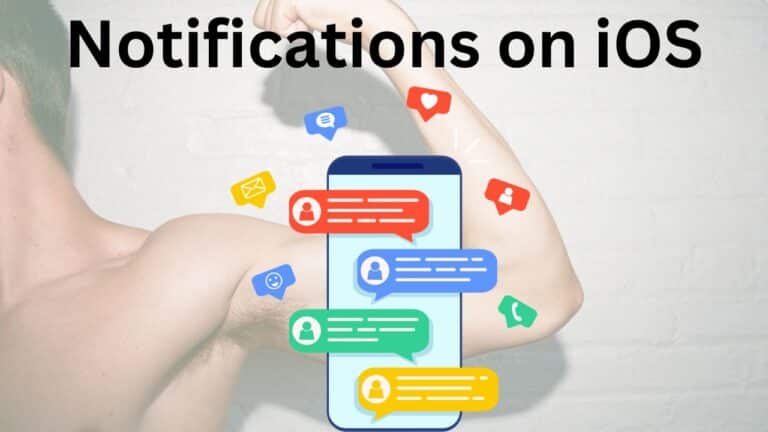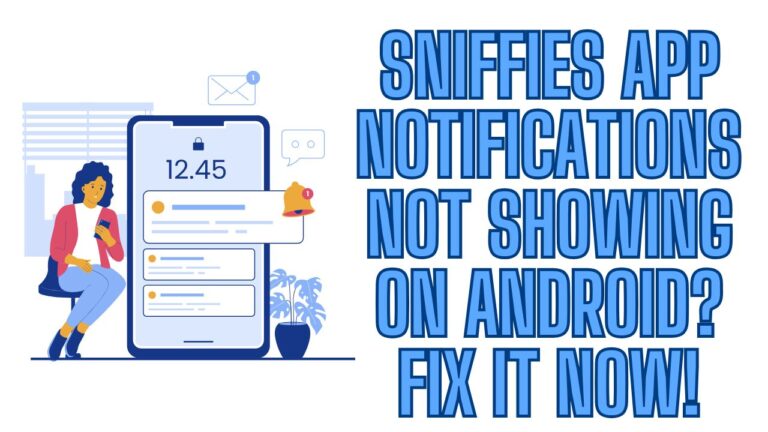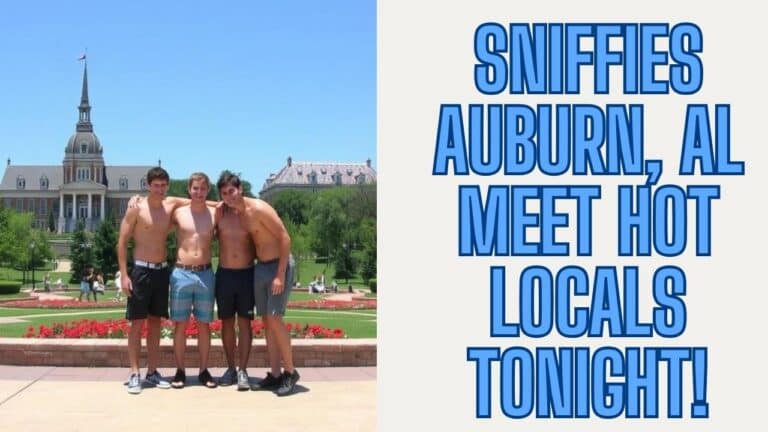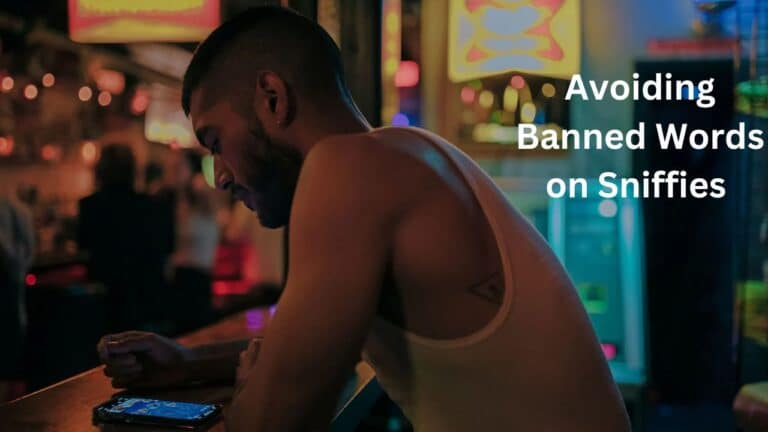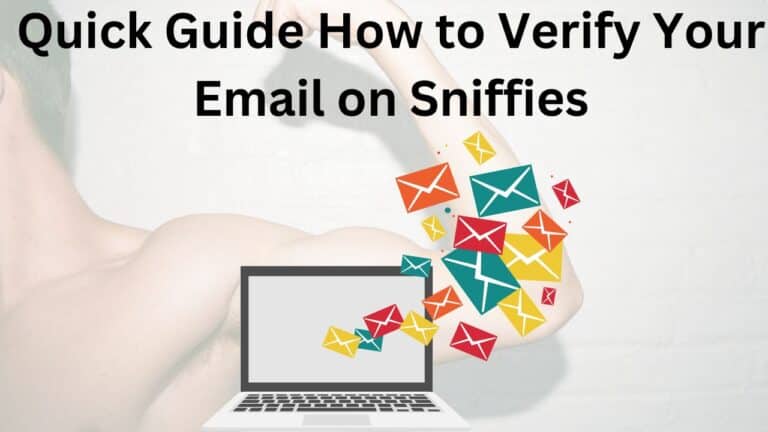Why Does Sniffies Say Location Services Unavailable?
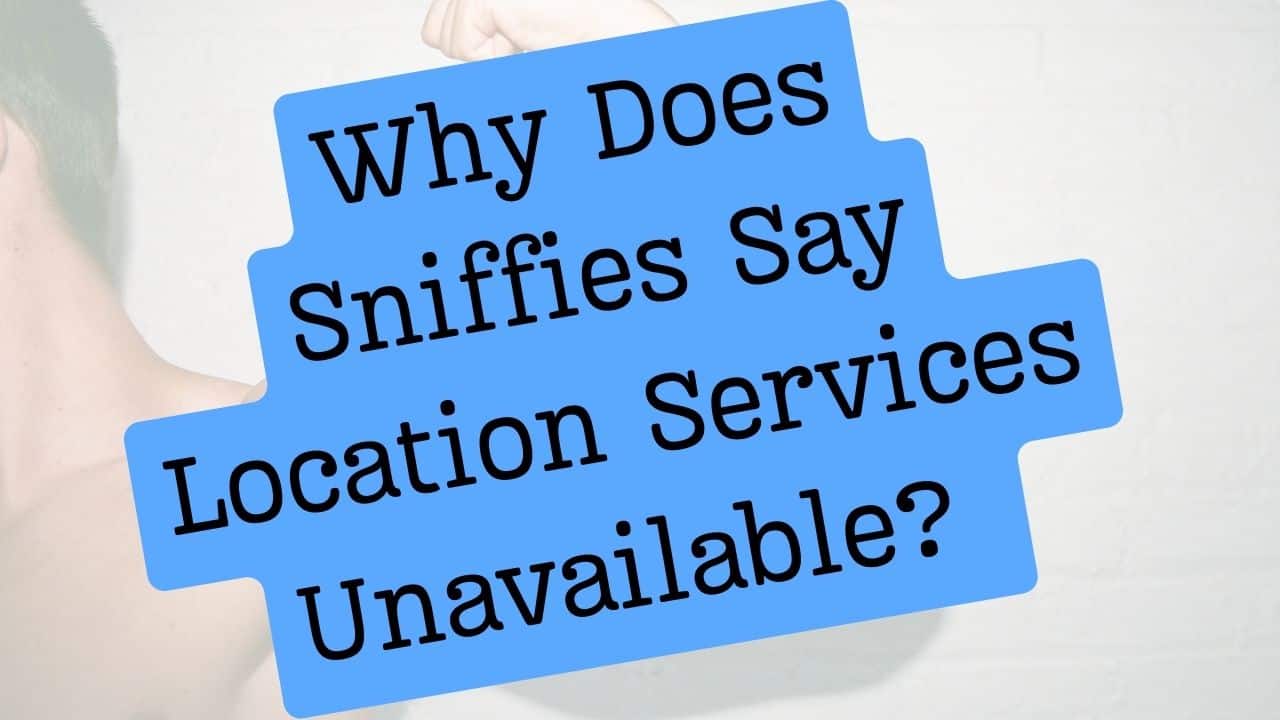
Sniffies, the popular location-based social platform, relies on real-time GPS tracking to connect users. But what happens when you see the frustrating “location services unavailable” error?
Why Sniffies Needs Location Services
Sniffies uses geolocation to display nearby users and map-based interactions. Without access to your device’s GPS or browser permissions, the app can’t function. Common triggers for the error include:
- Disabled device/browser location permissions.
- Outdated software or app glitches.
- Weak GPS/Wi-Fi signals.
- Privacy settings blocking access.
6 Reasons Sniffies Says “Location Services Unavailable”
1. Location Permissions Are Disabled (Device or Browser)
Sniffies requires explicit permission to access your location.
- On Mobile (iOS/Android):
- Go to Settings > Privacy > Location Services > Enable for browser (Chrome, Safari) or Sniffies app.
- On Desktop Browsers (Chrome, Firefox, Safari):
- Click the padlock icon > Site Settings > Allow location access.
2. GPS Hardware Malfunction
Weak signal or outdated drivers can disrupt GPS.
- Test your GPS via Google Maps.
- Toggle Airplane Mode on/off.
- Restart your device.
3. Outdated Browser or App
Older versions may lack geolocation support.
- Update your browser (Chrome 90+, Safari 14+).
- Clear cache/cookies for Sniffies’ website.
4. Battery Saver or Low Power Mode
Power-saving modes often disable background location services.
5. VPN or Firewall Interference
VPNs can mask your real location.
- Temporarily disable VPNs/proxies.
6. Sniffies Server Outage
Rarely, Sniffies’ servers may face downtime.
- Check Sniffies’ official social media or Downdetector.
Related: How to Fix Sniffies Location Problems
FAQs
Q1. Why does Sniffies need my location?
A: Sniffies uses GPS to show nearby users and hotspots. Without it, the map and connections won’t work.
Q2. How do I enable location for Sniffies on Android?
A: Go to Settings > Location > App Permissions > Select your browser/Sniffies app > Choose “Allow.”
Q3. Why does Sniffies still not work after enabling location?
A: Check for VPNs, update your OS/browser, or restart your device.
Q4. Can I use Sniffies without location services?
A: No. Sniffies requires location access to function.
Q5. How do I troubleshoot GPS on iPhone?
A: Reset Location & Privacy settings: Settings > General > Transfer or Reset iPhone > Reset > Reset Location & Privacy.
Related: 7 Sniffies Location Randomizer Tricks
Pro Tips to Avoid Future Errors
- Bookmark Sniffies in your browser for quick access.
- Enable “Always Allow” location permissions.
- Use a browser with strong geolocation support (e.g., Chrome).
The “location services unavailable” error on Sniffies is usually fixable by adjusting permissions, updating software, or troubleshooting GPS. Follow this guide to resolve issues quickly and get back to connecting seamlessly. Still stuck? Contact Sniffies Support for help.